For the very popular templates and latest diagram templates, they could be downloaded through social medias to unlock the download buttons. If you still cann’t download the template after like it, share it, tweet it etc, please find the solution below.
Thank you for your support and very sorry for the inconvenience you encountered. The social locker is compatible with Chrome or firefox browers. So I donn’t want to bother you to install a new application just for one template. The easist way is to turn to the people around you for help or try Chrome or firefox brower.
How to open the PPTX file format?
PPTX is the default presentation file format for PowerPoint 2007 and newer. If your Office version is 2007 and later, you can open the PPTX file without any problem. But if your Office version is 2003 and earlier, you cannot open the PPTX file. You can turn to somebody with Office 2007 and later to convert the PPTX format into PPT one, then you can open the PPT file.
How to convert the PowerPoint into Adobe Illustrator format?
Open your PowerPoint slides and use the select tool to choose the section from the slide. Then copy the selection and paste it in the Adobe Illustrator file.
How to convert the PowerPoint into ODP format?
After you install the 2007 Microsoft Office system Service Pack 2 (SP2) or newer, you can open and save files in the OpenDocument Presentation (.odp) file format used by some presentation applications, such as OpenOffice.org Impress and Google Docs.
IMPORTANT:
- If you want to keep a PowerPoint version of your file you must first save the file as a PPT document, for example in the PPTX file format, and then save it again in the ODP format.
- When you open or save presentations in the ODP format, some formatting might be lost. This is because of the different features and options, such as formatting.
Tips:
- Before sending a file to someone else, you might want to close the file and open it again to see what it looks like in ODP format.
- To keep advanced object formatting that is not supported in the ODP format, convert the object to a picture.
- When you work with tables, complete the table before closing PowerPoint 2007. Tables are converted to images when you close PowerPoint 2007 and cannot be subsequently edited.
- Avoid using emphasis animations (that is, animations that are not entrance or exit animations) that involve color change or scaling because those parts of animations are lost when you save the presentation in the .odp file format.
How to change the slide size from widescreen (16:9) to standard (4:3), or from standard to widescreen?
In earlier versions of PowerPoint, slides were more square (4:3). The default slide size in PowerPoint 2013 and PowerPoint 2016 is widescreen (16:9). However, you can resize your slides to 4:3—and even to a custom size.
Steps as followed:
- Make sure you’re in Normal view (on the View tab, click Normal). Then click the Design tab, and click Slide Size in the Customize group.
- Click Standard (4:3) or Widescreen (16:9).
NOTES: When PowerPoint is unable to automatically scale your content, it will prompt you with two options:
Maximize: Select this option to increase the size of your slide content when you are scaling to a larger slide size. Choosing this option could result in your content not fitting on the slide, or resulting distorted shapes.
Ensure Fit: Select this option to decrease the size of your content when scaling to a smaller slide size. This could make your content appear smaller, but you’ll be able to see all content on your slide.
An alternative way is to copy contents (especially shapes) between two open different rector slides, which are widescreen (16:9) and standard (4:3), to make sure you get the right contents.